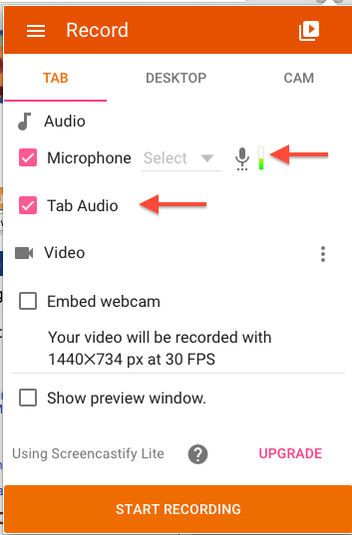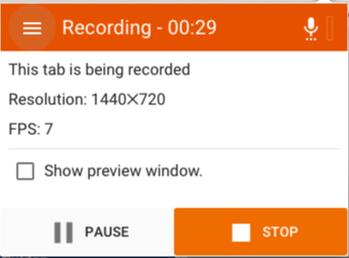Our school district has recently begun the move toward one to one technology devices. While having devices readily available for every student is great for tech projects, one issue that we’ve run into is the transition from an Apple school, where students traditionally worked on Mac desktops, laptops and iPads, to Chromebooks as the primary student devices. In some cases we need to find new tools for our favorite projects, and make sure they’re either web-based or work as Chrome apps.
We had done a few videos projects in the past, so when we began looking for tools for the Chromebooks, we knew we would want something to allow for screencasting. There are many options for this; the tool we’ve been using the most is Screencastify.
Screencastify works as a Chrome extension - a small plug-in application that you install into your Chrome browser (read more about Chrome extensions here). Because it’s linked to your browser login, you can use it whenever you sign into Chrome, no matter what machine you’re using.
Once it’s installed, an icon will show up in your browser when you’re logged in.
Again, Screencastify is not the only screencasting tool out there! But whatever tool you end up using, screencasts are a great way to expand your teaching. We initially began using the tool to record our own screencasts as tutorials for students and teachers (here’s one on how to use our library reservation system). Recording your own tutorials is a great way to start out, because it allows you to become familiar with whatever application you’re using. But there are so many ways you can use this in the classroom! Below are some ways we’ve used screencasts in our school:
- Record a flipped lesson: make a video of the teacher narrating a slideshow or lesson for students to watch as homework. Then discuss the topic in class.
- Use the recorded lessons to catch up students who may have missed a day, or as review for tests and finals.
- Use a screencast to deliver student feedback. One of our English teachers regularly uses this tool to record himself commenting on student papers. Talking your way through a paper can allow you to go more in depth about why certain things are working or not working.
- Our language classes have used screencasts extensively, because it’s a good way for student's to demonstrate oral mastery. Some ideas we've seen at our school:
- One teacher had students record themselves narrating a slideshow they created about countries in Latin America.
- Another teacher had students create a “how-to” lesson on a a computer topic (for example how to send an email, how to create a document) that they narrated in Spanish, which was an excellent way to introduce new vocabulary.
- Another project focused on the imperative verb tense had students watch a video of a specific dance, and give commands to the “listener” - “raise your arms, turn to the left, and walk forward three times.”
- While narrating a slideshow is great for basic foreign language vocabulary, it can also be a useful tool in other subjects. Have students record oral presentations and upload the final project to common site where everyone can watch and share. Students who are nervous about speaking in front of a group may feel more comfortable recording their voice privately (and no need to turn on the webcam!) This is also a great way to preserve evidence of a project that can be shared with parents, administrators and others.
Screencastify has even more ideas here. Have you used screencasts in your school? Share ideas in the comments.