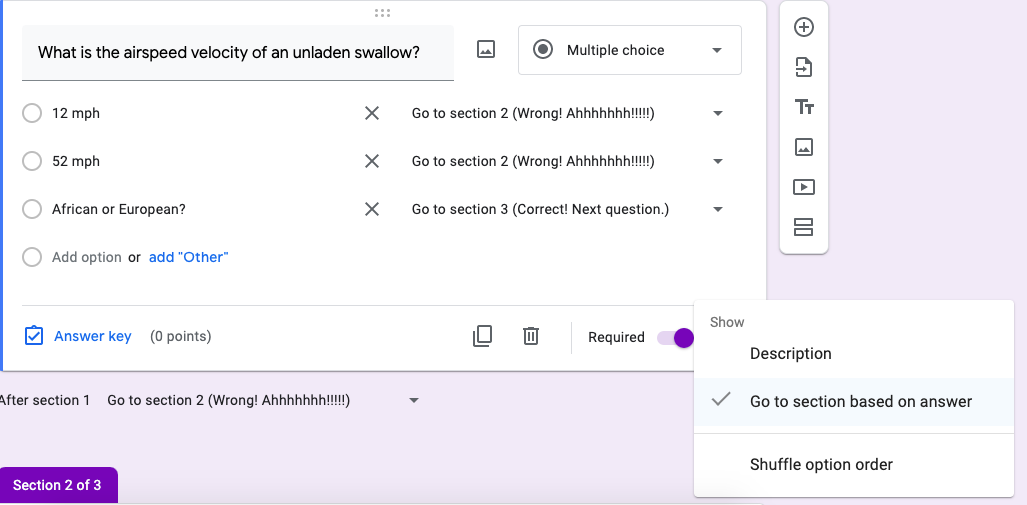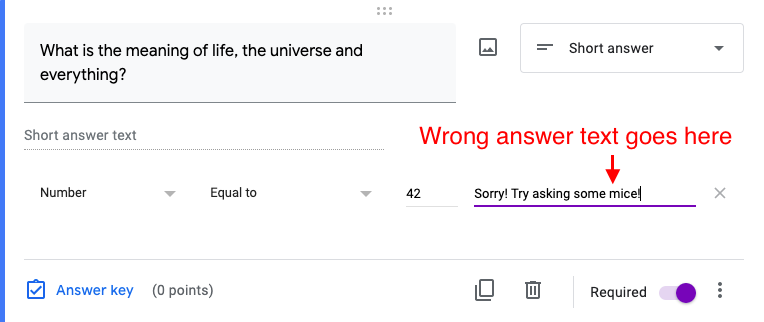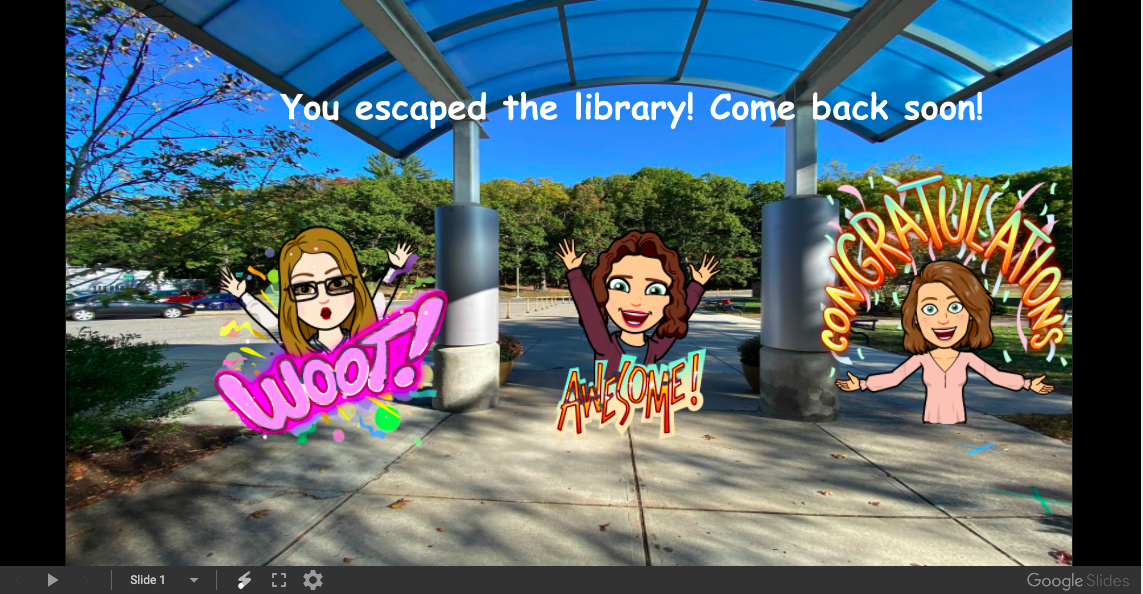and a winner of a 2020 Super Librarian Award.
When our library team learned that our high school would be starting the year fully remote, one of our first concerns was how we would introduce ourselves and our services to our incoming ninth graders. Normally we do a full class orientation, where new students get a chance to meet us, explore our space, and get familiar with all we have to offer. Limiting that to a website and a Zoom made that difficult! The whole situation was making us feel trapped, so we thought, why not lean in, and design a digital escape room activity to welcome the new students?
But let’s back up a second and define our terms. In a real life “Escape the Room,” activity a group of people are locked in a room, and have to solve a series of puzzles - often around a central theme - to get out. Solving one puzzle leads you to the next clue and so on, until you either escape or the timer runs out.
In a virtual escape room, your students will go to a web site and solve a series of puzzles or answer a series of questions to complete their task and “escape.”
The Newton South Library Orientation Digital Escape room was based on the premise that students had gotten locked in the library after the librarians had gone home, and needed to find a code to unlock the door and get out. We used a combination of tools - LibGuides, Google Slides, Google Forms, and others, to create the puzzles, clues, and answer sheet. Your escape room could be based on anything though - when we were exploring this option we looked at other examples ranging from Great Gatsby-themed speakeasies to pirates to World War II.
Things to think about before you start
What is the purpose of your escape room - will you be using it to introduce content, or to assess knowledge? This can affect how you write questions and what sorts of clues you give. For example, since our escape room was designed to introduce students to our web site and services, we were fine with giving pretty direct clues on how to solve the puzzles. If you’re using it to assess how well students have mastered the material, you might want to make things a bit harder.
Map out your questions and clues beforehand! This is especially important when setting up the Google form - we learned too late in the process that it can get complicated if you start changing the question order later on.
Decide how much freedom you want students to have when solving the puzzles. As in, are your students able to navigate the Internet and/or your website on their own? Can you put in links to outside resources and feel confident students will be able to find their way back to the escape room? Or should you house everything in one place? In our escape room, clues were distributed throughout our website, because getting students to explore the site was part of our goal. If you are working with younger students, it may make more sense to keep everything on one page.
Gather your Tech Tools
In creating our escape we used three main software tools: LibGuides, which we use to create our website, and where we hosted the escape room; Google Slides, which we used to create some of our visual clues and our timer; and Google Forms, which is where we created the actual escape room questions and answers.
If you use LibGuides you can make your whole escape room on one guide - just embed the Google Form in one box and put your clues in other boxes.
Google Sites is another popular choice for hosting an escape room. You can make a whole site for the escape room, with different pages for different parts of the game. Or post the whole room on one page.
We also used Google Slides to host some of our clues. A photo of the library was used as the background for the slide. On top of that we pasted images of doors, Bitmoji avatars of the library team, and embedded videos (including one with a countdown timer). Students had to watch videos to answer the clues, and click on some of the images to find links to other clues. We published the completed slide to the web (see instructions here) and then embedded that slide on our page so students could see the clues.
 A Google Slide with clues that was embedded on our site
A Google Slide with clues that was embedded on our site Because we wanted students to explore our website, we scattered clues on other pages and sections of the site. And we made some puzzles just for fun! For example, we wanted students to find the password for a specific page on the website - something we normally tell them in person. To share this info without publishing the code we created an image in Canva that had the password, then used Jigsaw Planet’s Puzzle Maker to create an embeddable puzzle kids could put together.
Now for the quiz itself
Most of the escape rooms we saw used a Google Form for this. When you create the form you’ll need to go into settings and make it a quiz (see instructions on making a quiz here).
Next you’ll need to start creating sections in your quiz. Some sections may just be text or instructions, but it’s important that each puzzle or question gets its own section. This is how you will set up the branching - the right answer goes to the next section, and the wrong answer goes to a locked door (possibly with a clue), which directs back to the section with the missed question.
All questions will need to be required questions.
If you are asking a multiple choice question, you’ll need to set up an answer key. The right answer moves students to the next question, and the wrong answer sends them back to the question with some helper text that may include a clue.
Once the students get to the end of the quiz, you need to create some sort of finish line. That can be in the quiz itself - maybe an image or video that you create and upload to the quiz. In our escape room, when students reached the end, they were given a password that unlocked a page on our website that took them to a celebration page. Have fun with this part!
And of course - look at other examples! Our team could not have completed our project without looking at some of the great examples we found online. I’ve linked to a few below, as well as some super helpful videos that we watched to get our creative juices going.
Good luck!
Helpful links
- NSHS Library Escape Room website page
- NSHS Library Escape Room Bitmoji slides (copy)
- NSHS Library Escape Room Google Form (copy) - this is the form we used on our Orientation Escape Room. The link should force you to make a copy; examine that to see how the back end and branching sections work.
- Helpful YouTube video tutorial on creating a Google Escape Room
- Using LibGuides and LibWizard to create online Escape Rooms
- A huge list of library-hosted escape rooms
- Puzzle Maker - https://www.jigsawplanet.com/
- -- --- .-. ... . / -.-. --- -.. . / - .-. .- -. ... .-.. .- - --- .-. (Morse Code Translator)