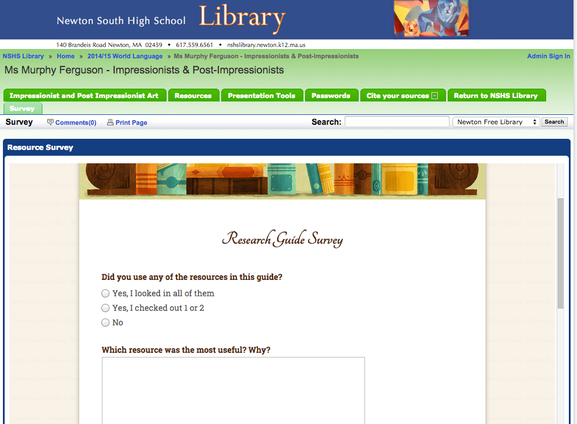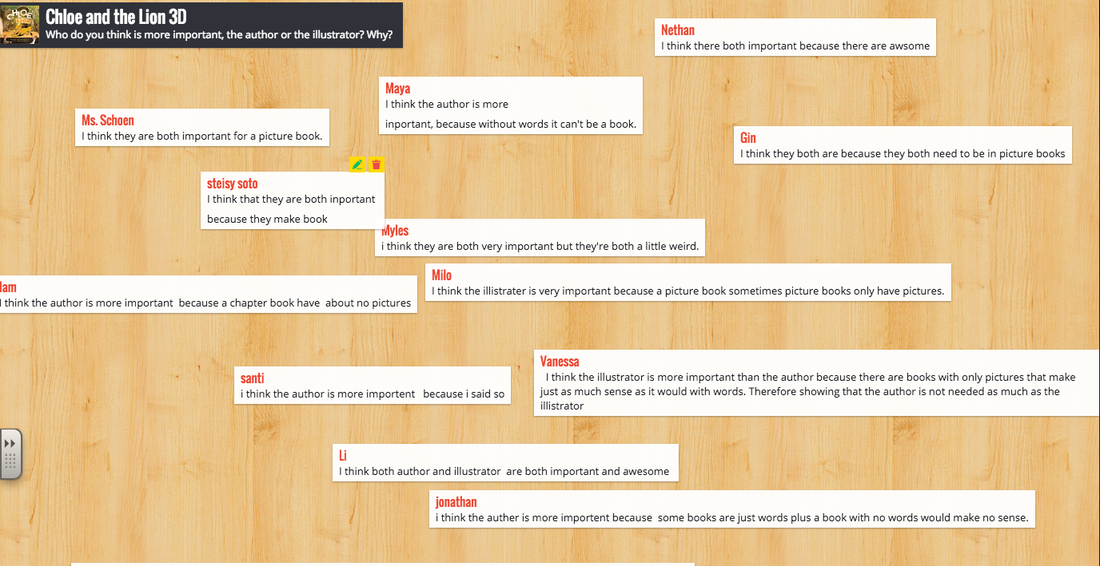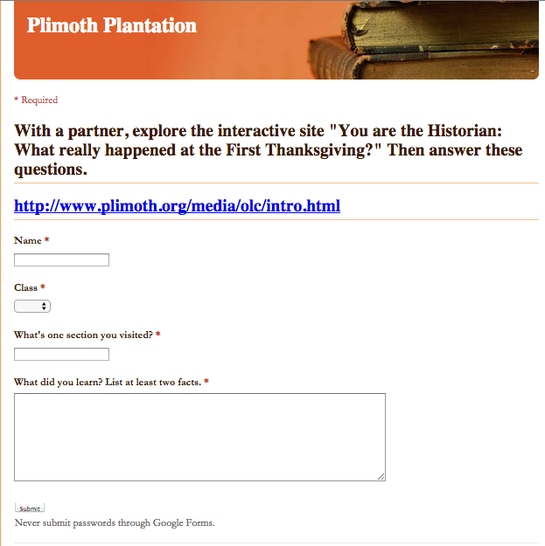
The Ticket Out, or Exit Ticket is one of the most common ways to do a quick assessment. One or two questions on a slip of paper or sticky note that kids have to fill out before they walk out the door. Problem solved, right? Well, yes, but now I’m faced with new problems. Sometimes, I would end up with a students struggling to write complete sentences, or form their letters, so my assessment really became a measure of their handwriting skills, not their library skills.
And even when the students breezed through the tickets, I was now faced with piles of paper stacking on my desk. I confess there were times I just quickly glanced through to look for obvious errors or wrong answers. And converting all that printed data into something I could use as evidence to track my students or share with administrators or parents was tedious.
Using technology for assessment can help solve all of these issues. With data in digital form, it’s much easier to analyze and track student performance. And while I started using these tech assessments to make my life easier, in many cases I found it was easier or more engaging for the students as well. WIth younger students it was amazing the difference in response I got between handing out pencils and slips of paper, and saying “go on the computers/iPads.” And telling older students it was time to take out their phones for a poll is always popular!
Forms, polls, and digital quizzes
These tools aren’t really changing the format of the ticket out other than to make it digital. But that can be a huge time-saver for you and your students.
- Google Forms - this is my go-to tool for a ticket out. It takes just a few minutes to create a form, which you can offer to students through a link or embed on a web site. You can have multiple choice questions, true or false, open text response, or even rate things on a scale. For students who have issues with handwriting or typing, being able to choose from a drop down menu can save time. But the best part is that all the responses get automatically entered in a spreadsheet for you to analyze. Google will even prepare charts and graphs based on the results for you to quickly get a look at your class results.
A Google Form used in third grade:
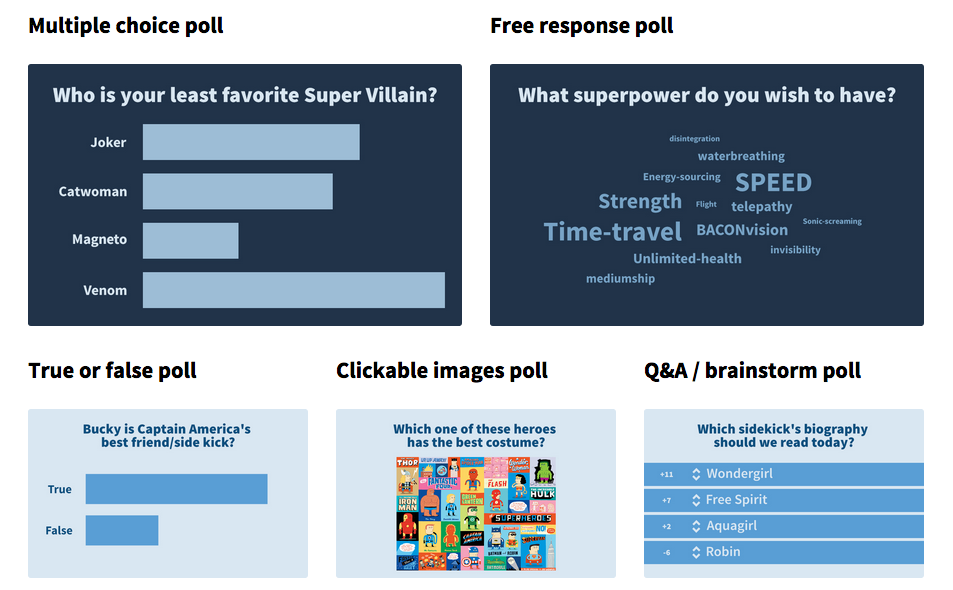
- Poll Everywhere - for older students. This tool allows you to set up an online poll that students can answer via text, tweet, or a web browser, and view the results in real-time. This is an excellent tool for a formative assessment - survey your students at the start of class and then survey them again at the end to get a snapshot of their learning. This is also a handy tool when you have limited technology - all kids need is their phones (in classes where not everyone has a phone, I’ve supplemented with a few laptops or iPads.) The basic tool is free, upgrading to a paid account gives you tools like reporting, grading, and moderation.
Students can post responses online, responding to a question prompt or each other’s comments.
- Padlet - formerly known as Wallwisher, this site functions as a virtual bulletin board. Set up a padlet and post the link (or embed it in a web site) and students click to add their comments. Students don’t need an account to login, so it can be used with elementary or middle school students as well as high school. Since all comments are public, this is also a good opportunity to talk to younger students about online etiquette and safety.
- TodaysMeet - This tool is essentially an online chatroom for your students. You can use it as a backchannel in your class - a place where students can log in and post ongoing commentary and questions. But It can also be used for assessment - ask a question at the beginning of class to get some feedback of where you’re starting from, then ask again at the end to see what has changed. The backchannel can also be a great way of getting a response from students who may not be comfortable raising their hand or sharing out loud during class. The tool is free, but you can upgrade to a paid account for teacher tools such as pausing the conversation or “muting” students.
Voice Recording
Why make students write at all? For some students simply talking through their answers can be easier (and less stressful) than writing their answer down on paper. This can be especially effective with younger students and when trying to assess something more subjective than a yes or no or multiple choice question.
- AudioBoom - AudioBoom is a tool designed for creating and sharing podcasts. But it’s also a great way to capture and share student responses. Apps are available for iOS and Android. The finished product is an audio-only format with an image and title attached. People (including parents) can also subscribe to your feeds to keep up to date on what their students have to say. On this page, students used to the tool to create short audio book reviews.
- VoiceThread - This tool does require paying for a license. VoiceThreads are like digital slide shows where visitors can leave comments using audio, video, or text. The finished results can be shared as a link or embedded on web sites. In this VoiceThread, fourth grade students finishing a unit on the school’s Acceptable Use Policy talked about what they had learned and why.
Other Options
- Twitter - set up a hashtag for your lesson and have students tweet out a response or comment. Tweet during class and watch the comments roll in in real-time, or set up a time limit for them to send their comments (ex. send at least one tweet by tomorrow) and then review the results in the next class. As with Poll Everywhere, telling students it’s okay to use your phone in class is generally a hit.
- Photos - ok, but what if you have students who can’t type, read, or write (any kindergarten teachers here)? Or the work they’re doing doesn’t lend itself to a ticket out, but you still need to produce some evidence? Use your own technology to grab a quick snapshot of their learning. for instance, have your K class point to parts of a book, or grab an image or students collaborating on projects - now you have a digital record of their work.
Margaret Schoen is a librarian at Newton South High School.