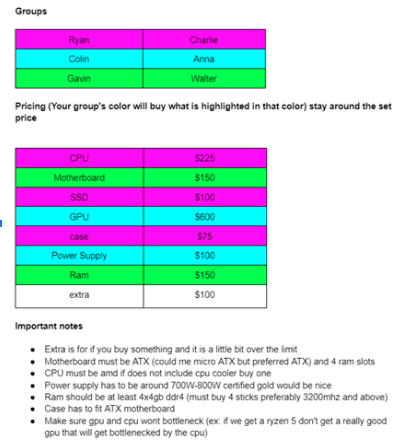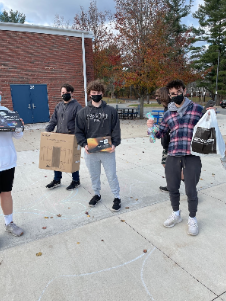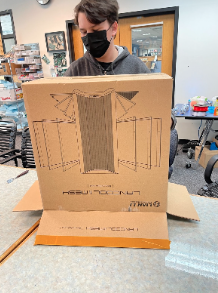The students created a mid-range system. The first part they chose was the motherboard. The motherboard is the nervous system for the computer. It connects all the components that you install to make them all work together. They chose an Asus Prime B550 plus because they wanted to have a motherboard with many usb ports as well as a usb c port. The multiple usb ports allow a myriad of devices to be plugged into the pc without the need for an adapter. Usb c is used for specialized devices that require a higher transfer speed and it helps “ future proof” the system.
The next component is a CPU or Central Processing Unit. The CPU is the brain of the computer. It takes everything that it receives, processes it, then sends it to other components. They chose an AMD Ryzen 5 5600X.
The most important component for the computer build is the graphics card. The graphics card is the visual aspect. The graphics card takes everything all the other components do and lets you see it. They chose an AMD Hellhound RX 6600.
For storage, there were many options. One version of storage is called SATA. SATA is a slower form of storage but works for most people. Then there is another type called NVME. NVME is faster storage, but is also more expensive. The students chose a 500GB Samsung 980 evo NVME drive. Because the computer will be used to download a lot of large 3D model files, it was necessary to use NVME storage.
The case is the big box that holds all of the components together. The students chose a Lian-Li case because of its doors. The side panel (the glass on it) swings open like a door to make presenting easier. They also preferred this case because it had a lot of fans which allows for cool air to be pushed down into all of the components which can get very hot.
And where would we be without the power supply? The power supply, or PSU for short, is arguably the most important part in the build. The PSU gets plugged into the wall to draw power, then it distributes the power throughout the entire system. They chose a SeaSonic GX-650 Gold Certified PSU for its power displacement and reliability.
 Finished product!
Finished product! First the students laid out all of the components and organized them. After that, the first step was to put the CPU into the motherboard and the cooler. They did the CPU first because it is smaller and easier to work around. After the CPU was in, they screwed in the m.2 ssd. The sticks of ram were then put into slots 1 & 3. This is because the way the ram slot is wired, slots 1 & 3 are on channel 1 and slots 2 & 4 are on channel 2. If they were to have the ram on slots 1 & 2 they would be on separate channels which isn't optimal. Then the IO shield was put in the case. Once the IO shield was in place the motherboard was put in the case and screwed in. The power supply was then put in the bottom of the place with all of the wires plugged into it. After the power supply was in, they installed the GPU. From there, they plugged in all of the wires from the power supply into the motherboard and GPU. The computer booted after they figured out the GPU was not pushed in all the way.
They also attempted to install Windows 11 but it did not work (It is possible that we have to install Windows 10 then upgrade to 11), so we installed Windows 10 instead and we plan on installing Windows 11 in the future. Finally after Windows was installed they downloaded the GPU's drivers, restarted the computer and it was finished.
Issues and Lessons Learned by the LHS Helpdesk Students (reported by them).
- We needed to work together.
- It is important to document your work.
- Every person has his/her/their own expertise.
- Computer did not boot at first.
- Windows 10 vs. Windows 11 debate.
- The pandemic affected supply issues and prices.
Link to Presentation about LHS Computer Build