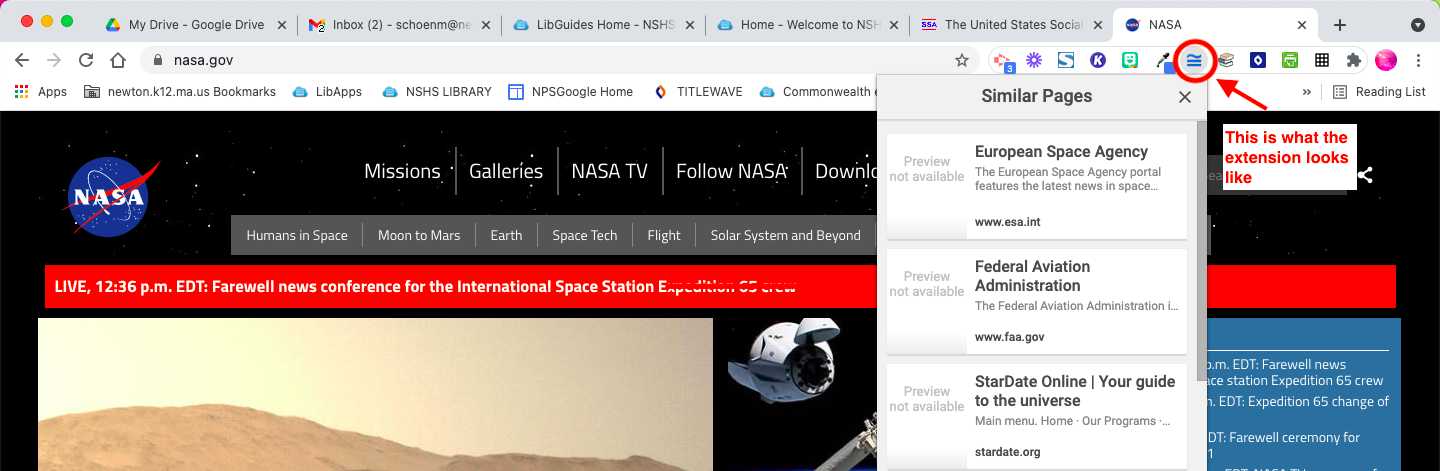One of the long-standing jokes in my house is that Mom knows everything - or if I don’t, I can find out the answer to everything faster than anyone else. Of course! That’s one of the perks of being a librarian - we’re good at searching for information, whether it’s in a database, or just out there on the web. And whether you have been using search engines since the days of Alta Vista, or have grown up in the age of Google we can all use more tips and tricks to become better searchers - and preserve that librarian mystique of “best Internet searchers”.
You may know many of these, but hopefully there’s something new in here for you. And I often find that while I *technically* know that a feature is available, that doesn’t mean I remember to use it! So a helpful reminder is always appreciated. I know many people prefer not to use Google for various reasons but, it’s the most common search engineer (and popular among students) so that’s what I’ve focused on in this column.
The Basics
Again, you probably know this, but those Boolean logic operators we’re used to using in databases are also your friends in Google:
AND - And is assumed in Google search; Google will search for all the terms you enter in the search bar.
NOT - Use the minus sign, or go to advanced search to rule out terms.
OR - Type OR, or go to advanced search to add synonyms. By default, Google will look for some synonyms for you (car for automotive, for instance).
More Search Bar Tools
Tabs - We all know they’re there, but it’s a reminder - use the tabs to limit results to news, images, maps etc.
Safe Search - This may be turned on by your administration, but always a good idea to enable if you’re going to be searching live in front of students. Find the details on how Safe Search works here.
Number range - Searching 12..24 will find results between 12 and 24; or “camera $100..$200” to search for cameras in that price range, for example.
Site limiter - Typing site:url or a domain in a search will limit search results to that site or that domain. For example site:nytimes.com will only return results from The New York Times, site:.gov will only return results from sites with government domains. Make sure there is no space after the colon.
Related sites - Finds similar sites to a particular domain. For example, related:nytimes.com turns up links to USAToday, The Washington Post and other news sites. Again, no space after the colon!
Filetype - Especially handy when looking for PDF or GIF files; simply add filetype:pdf to the end of your search string to limit results. (Say it with me, no space after the colon!)
Math - More of a handy shortcut. Use the search bar for basic arithmetic; use ^ for exponents. Trigonometric terms also work, and you’ll get a quick pop up calculator for more math problems.
Dice and Random Numbers - Similar to the calculator, typing “roll dice” or “random number” will generate a result and pop up a tool for additional calculators. There’s also a built-in coin flip, metronome and a color picker that will show you hexadecimal code.
Quick Answers - Google keeps adding to this list. Currently you can find out local time and weather by putting those words before a city or zip code, definitions by including the word “define” before a term, and unit conversions by spelling out your terms (e.g. 7 ounces in grams, or $5 in euro).
Special Features
Image Search - Looking for a particular picture? Try Google’s advanced image search. Limit results by image size or color, look for line drawings or photos, and more. You can also search for specific size images right in the search bar by using imagesize:widthxheight. (Should you put a space after the colon? We’ve been over this.)
Search your history - Is there a page you know you visited but can’t remember it now? If you use Chrome, go to the History tab in the menu bar, and you’ll see the last dozen recently visited sites. Scroll down till you see “show full history” (or go to chrome://history/) and it will show you visited sites going back days and weeks.
You can also go to your personal Google account and find your entire search history in the privacy settings. There’s actually a ton of information about your online presence here - it can be startling to see exactly how much Google knows what you've been doing online.
Search by Image - This is a key one for helping students track down viral images. In Chrome, right-click (Control+click on a Mac) on an image and scroll to “search Google for image” in the pop-up menu. But don’t stop there! Use Google’s advanced image search to help you find the oldest version of that image (if you’re trying to track a meme), or different sizes or similar images. You can also use Google’s reverse image search to find files on your computer or even to identify items in pictures you take on your phone - see the instructions for Android and iOS.
Google verbatim - Turns off some of Google’s features that are designed to make your search easier. With verbatim turned off, Google won’t do things like correct your spelling, or automatically search for synonyms or stems based on your search terms. This can be handy if you’re looking for odd spellings or a very specific (but often confused) term.
Beyond The Search Bar
Google Similar Pages: a Chrome extension from Google that does what it says - searches for pages that look similar to the one you are looking at. Super helpful for research both for librarians and students!
Do you have a favorite Google tip not mentioned here? Post it in the comments!
Google Links:
General Help: https://support.google.com/websearch/answer/2466433?hl=en
Advanced Search: https://www.google.com/advanced_search
Safe Search: https://support.google.com/websearch/answer/510?co=GENIE.Platform%3DAndroid&hl=en
Verbatim: https://search.googleblog.com/2011/11/search-using-your-terms-verbatim.html
Google Search blog: https://blog.google/products/search/